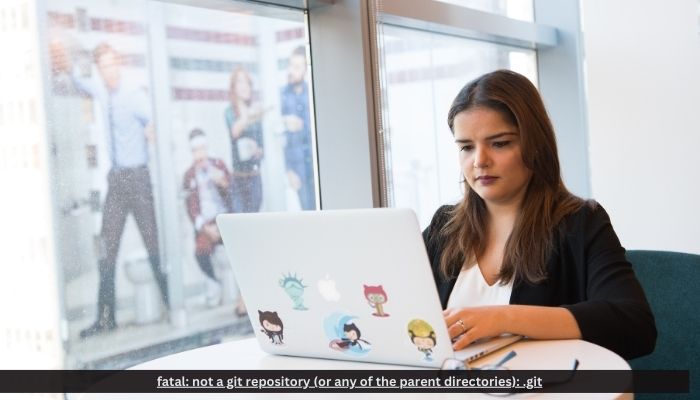
When working with Git, a popular version control system, you might occasionally encounter the error message:
“fatal: not a git repository (or any of the parent directories): .git”
This error can be confusing, especially for beginners or those unfamiliar with how Git operates. It typically occurs when Git is unable to find a valid repository in your current working directory or any of its parent directories. Understanding the cause of this error and how to resolve it is crucial for ensuring smooth workflows in Git.
What is fatal: not a git repository (or any of the parent directories): .git?
This error means that Git is expecting to find a .git directory, which contains all the metadata and history for your Git repository, but it cannot locate one in the current directory or any of its parent directories.
When you use Git commands (such as git status, git commit, or git pull), Git looks for a hidden .git folder to know that you are inside a valid repository. If it can’t find this folder, it will throw the error message.
Here are common reasons why this error occurs:
- You are not inside a Git repository.
- The repository is corrupted, and the
.gitfolder is missing. - You might have moved into a different directory that isn’t tracked by Git.
Read Also: 192.168.1.101: A Step-by-Step Guide Access Router and Troubleshooting

How to Solve the Error fatal: not a git repository (or any of the parent directories): .git
To resolve the “fatal: not a git repository (or any of the parent directories): .git” error, follow these steps:
1. Check if You Are Inside the Correct Directory
The first step is to ensure that you’re in the right directory. Use the pwd command (on Unix-based systems) or cd (on Windows) to check your current working directory. If you’re not in the directory where your Git repository is located, navigate to the correct one using the cd command.
For example, if your project is located in ~/projects/myproject, you can run:
cd ~/projects/myproject2. Initialize a Git Repository (if necessary)
If you are working on a new project and have not yet initialized a Git repository, you can do so by running:
git init
This will create a .git folder in your current directory, turning it into a valid Git repository.
3. Check if the .git Folder Exists
If you believe the directory should already be a Git repository but are still encountering the error, check for the existence of the .git folder:
ls -aThis command will list all files, including hidden ones. If you don’t see a .git folder, it may have been accidentally deleted or misplaced. In this case, you might need to reinitialize the repository with git init or clone it again from a remote repository.
4. Re-clone the Repository
If you suspect that the repository has become corrupted or if you’ve accidentally deleted essential files, you can delete the current directory and clone the repository again from the remote source:
git clone <repository-url>This will download a fresh copy of the repository and its .git directory, resolving the issue.
5. Verify if You’re in a Subdirectory of the Repository
Sometimes, the error occurs because you are inside a subdirectory that’s not under version control. To fix this, navigate to the main directory where the .git folder exists, and retry the Git command.
Read Also: 10.10.10.10 IP Address Log In Router Admin

Conclusion
The error “fatal: not a git repository (or any of the parent directories): .git” can seem daunting, but it’s relatively simple to resolve. The most common causes include not being in the right directory, missing or corrupted .git folders, or failing to initialize a repository. By checking your directory structure and ensuring a .git folder exists, you can easily solve this error and get back to using Git as intended. Following the troubleshooting steps above should guide you to a solution quickly and effectively.








